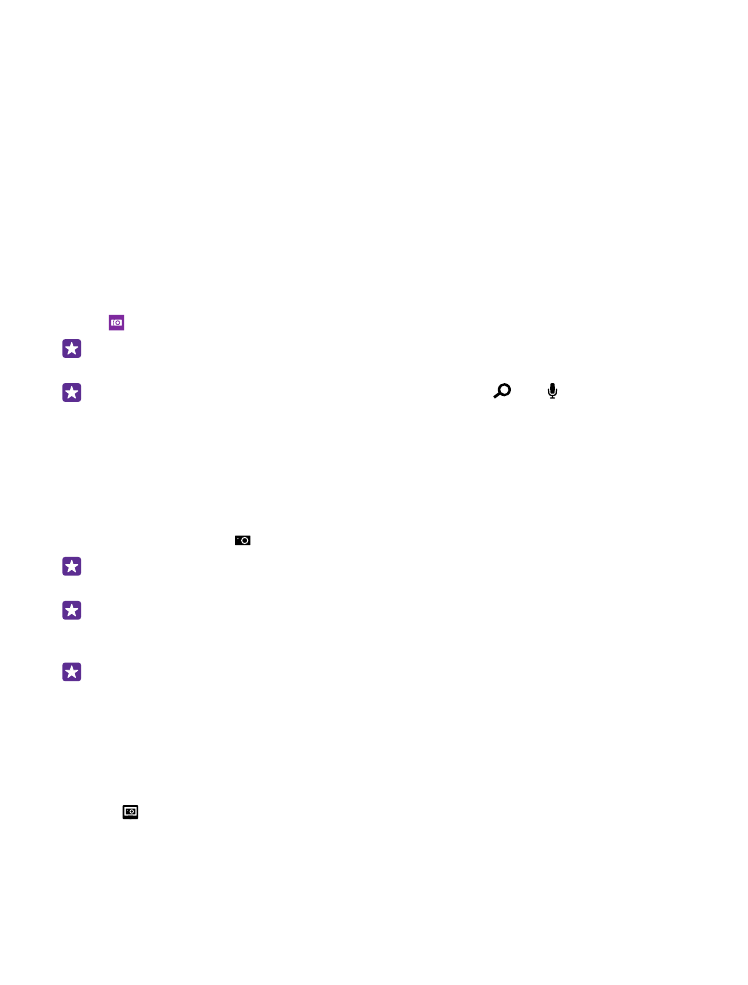
Take a photo
Shoot sharp and vibrant photos – capture the best moments in your photo album.
Depending on your phone, the features of the Lumia Camera app may vary.
To download the Lumia Camera app or check that you have the latest version, go to
www.windowsphone.com. Lumia Camera may not be available for all phone models.
1. Tap Lumia Camera.
Tip: If your phone has a camera key, to quickly switch the camera on when your phone
is locked, press and hold the camera key for a couple of seconds.
Tip: To open the camera with Cortana, tap the search key , tap , say Open
camera, and follow the instructions. Cortana is not available in all regions and languages.
For info on the supported languages, go to www.windowsphone.com.
2. To zoom in or out, slide your fingers apart or together. The camera zoom is not supported
by all phones. For availability, go to www.microsoft.com/mobile/support/wpfeatures.
3. To focus the camera on a specific object, tap the object on the screen. The camera focus is
not supported by all phones. For availability, go to www.microsoft.com/mobile/support/
wpfeatures.
4. To take the photo, tap .
Tip: If your phone has a camera key, to focus, press and hold the camera key halfway
down. To take the photo, press the camera key down fully.
Tip: To see the screen at its best, make sure you're not covering the light sensor. The
light sensor is not supported by all phones. For availability, go to www.microsoft.com/
mobile/support/wpfeatures.
Tip: Why not try other cool Lumia apps to make the most of your photos? To reframe
your photo while keeping the full-resolution original, or to apply filters and other special
effects, use the Lumia Creative Studio app. To take great-looking selfies, use the Lumia
Selfie app.
View the photo in full-resolution view
To view the photo you just took, depending on your phone, do either of the following:
•
Tap the round thumbnail at the corner of the screen.
•
Tap .
This full-resolution photo can only be viewed in Lumia Camera.
© 2015 Microsoft Mobile. All rights reserved.
78