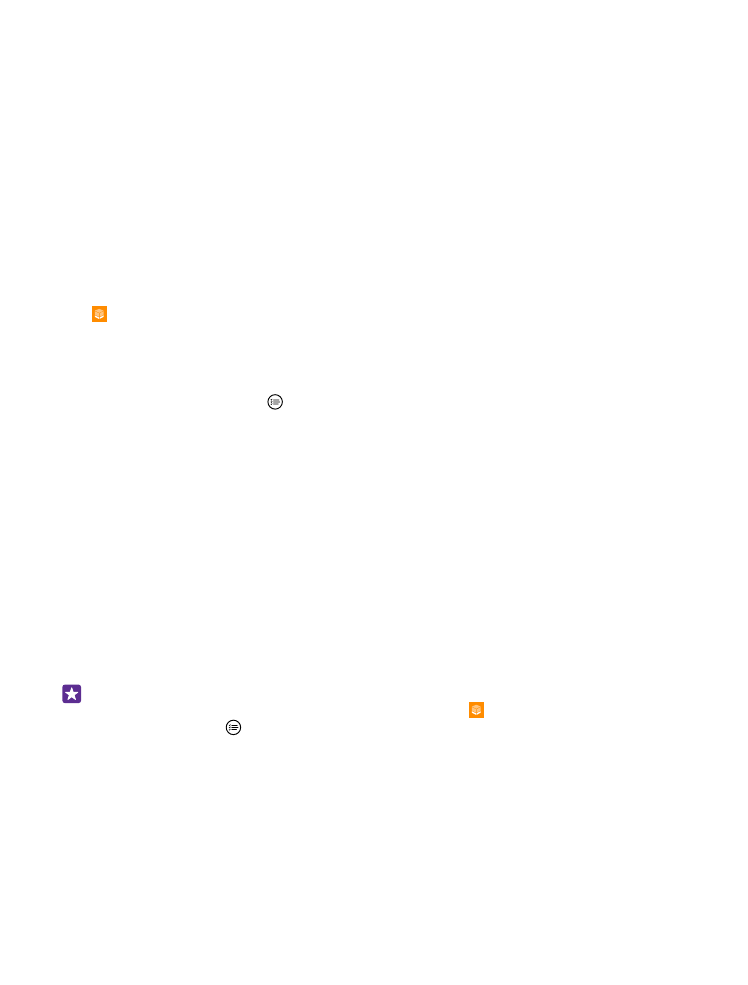
Manage files on your phone
With the Files app, you can easily check the files on your phone, organise them into folders,
or delete the ones you don’t need anymore. You can manage the files both in the phone
memory and on the memory card.
© 2015 Microsoft Mobile. All rights reserved.
122
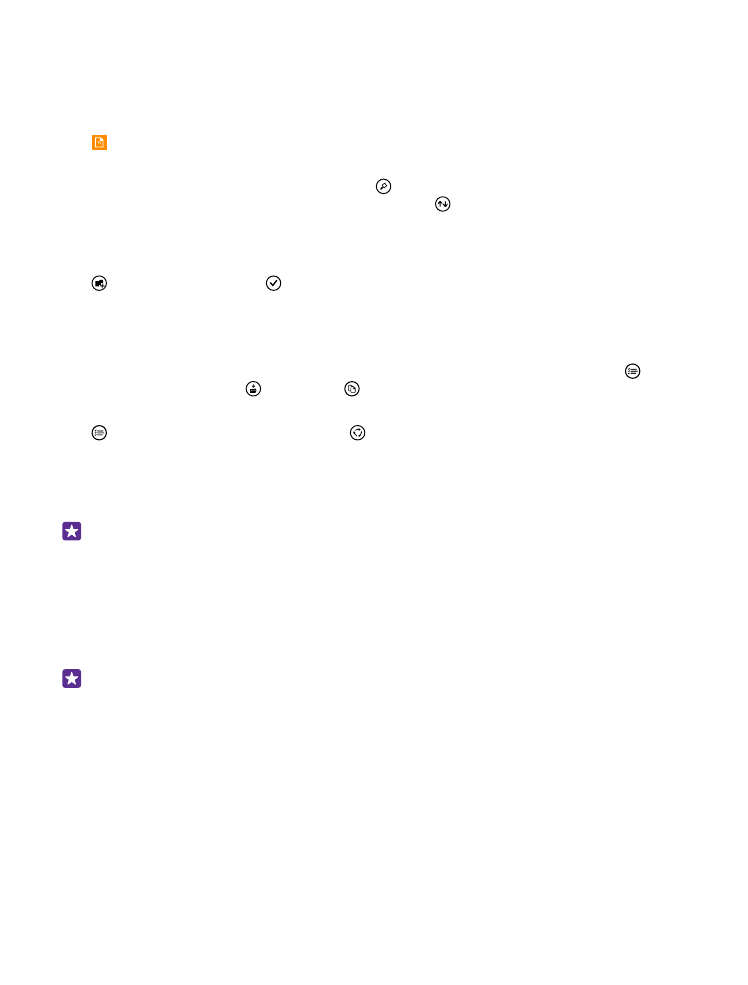
The memory card is not supported by all phones. For availability, go to www.microsoft.com/
mobile/support/wpfeatures.
You can download the free Files app from www.windowsphone.com. Data transmission
costs may apply.
Tap Files.
1. To navigate to a folder, tap the folder you want.
2. To search the folder you’re currently in, tap .
3. To change how the files or folders are arranged, tap .
4. To quickly jump to a previous folder, tap the folder you want on the file path at the top of
the screen.
Create a new folder
Tap , write a name, and tap .
Move or copy files to another folder
Tap and hold the file you want, and select what you want to do with it.
Folders can’t be copied or moved, but you can create a new folder to the new location, and
move the contents of the old folder there. To move or copy several files at once, tap , select
the files you want, and tap to move or to copy them.
Share files or folders
Tap , select what you want to share, tap , and select how you want to share.